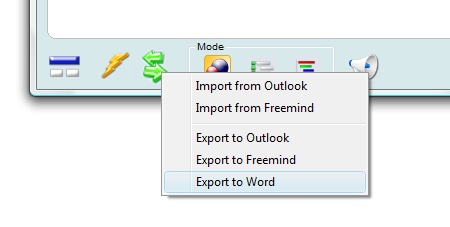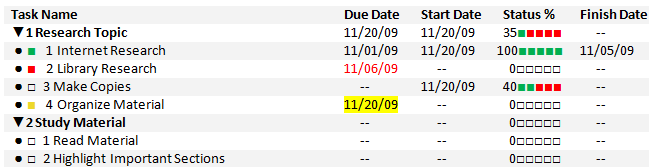Timeboxing (or Time Boxing, Time-boxing) is a simple productivity improvement technique that sets a specific amount of time to do a job. Time is such an abstract concept that we have a hard time seeing it as a limited resource, like water in a tank or money in your pocket. A Time Box can help you visualize time as a limited resource and retrain your brain to make the most of it.
Here’s how Timeboxing works: 
1. Pick a task you want to work on.
2. Set a specific amount of time to work on the selected task.
3. Stop working on it when the allocated time has elapsed.
4. Re-evaluate.
It sounds simple, but you can learn a lot by following this four-step process. The last step, “Re-evaluate,” is the most critical and you should pay careful attention to it:
• If you finished your task, great, you are done. Reward yourself with a break and then move on to the next task.
• If the allocated time wasn’t enough to complete your task, spend some time re-evaluating and try to understand what went wrong. Ask yourself:
Did I allocate reasonable time to execute this task?
Was my estimate wrong? Why?
Did I waste too much time with distractions? Which distractions? What can I do to avoid them?
Did I try to do too much? What should be eliminated? How can I trim my task?
Was I too perfectionist? Should I be more realistic?
See how you can learn a lot and tune yourself to be more productivity with this simple 4-step process? It’s just a matter of realizing that time is a limited resource and you have to learn how to make the most of it.
GoalEnforcer Hyperfocus 2012 introduces a new built-in Timeboxing Timer control that can help you visualize a “Time Box” and easily implement the 4-step Time Boxing method mentioned above. In order to activate the Time Boxing control, navigate to the Hyperfocus Zone and click the Time Boxing button on the bottom toolbar.
Download a free GoalEnforcer Hyperfocus demo and start playing with the Timeboxing Timer today!
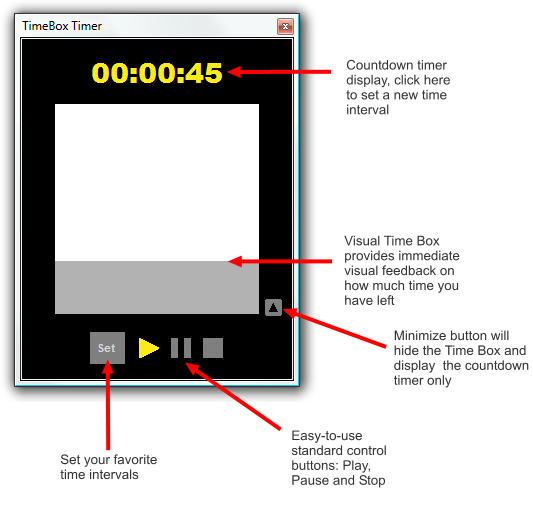


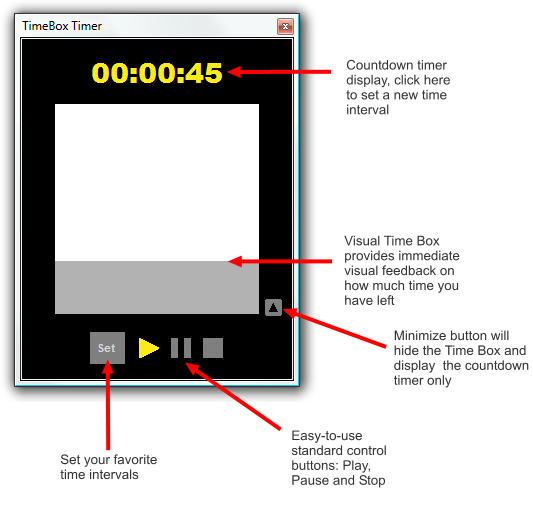
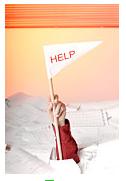 Running multiple projects at the same time can easily overload you if you don’t use the right approach. The basic successful principle is to keep focus on what matters and make sure that things keep moving forward. In order to do this you need to be able to overview the status of all your projects and quickly pinpoint the critical items that need immediate action.
Running multiple projects at the same time can easily overload you if you don’t use the right approach. The basic successful principle is to keep focus on what matters and make sure that things keep moving forward. In order to do this you need to be able to overview the status of all your projects and quickly pinpoint the critical items that need immediate action.