How to Use the Focused Status Report
Open Status Report
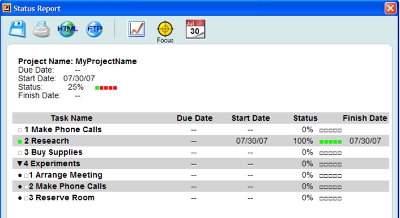
Clicking the "Get Status" button in the main window should open the Status Report window. In its default mode, the Status Report shows you the current status for ALL goals.
Status Report Focus Button
Sometimes you want to see less than ALL: the "Focus" button will help you see sections of your project.
Click the Focus Button
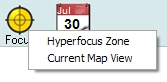
Clicking the Focus button will give you two choice: "Hyperfocus Zone" and "Current Map View."
Hyperfocus Zone
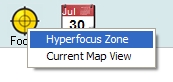
Choosing "Hyperfocus Zone" will display only the items currently added to the Hyperfocus Zone.
Current Map View
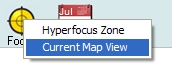
Choosing "Current Map View" will select the portion of the Goal Map that is currently being viewed in the main window, including all its sub-goals.
Turning the Focused Report Off

Once the Focused Report is "On" (either "Hyperfocus Zone" or "Current Map View" mode) you can turn it off by clicking the Focus button and selecting "Focus Off."