How to Use the Calendar Report
Click the View Calendar Button
Calendar Report
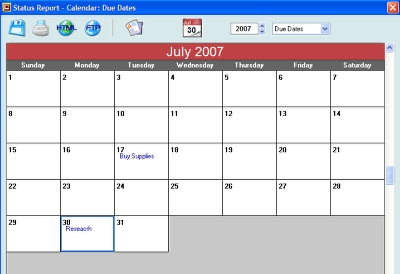
The Calendar Report window opens up, displaying the current month and highlighting the current day.
Moving Around

The Calendar Report is scrollable. You can move to different months by moving the scroll bar on the right, using the "Page Up" and "Page Down" keys on your keyboard, or either the "Up Arrow" and "Down Arrow" keys. Clicking the Calendar button again will bring you to today's date.
Change Year
The year selection box on the top allows you to select a different year.
What is on the calendar?
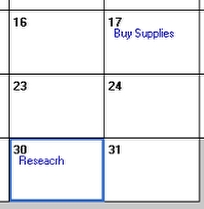
There are 3 types of information that are displayed on the calendar: due dates, start dates and finish dates.
Selecting the Types of Date Being Displayed
You can select the calendar to display either the due dates, start dates or finish dates, by using the date view selection box. "Due Dates" will display the due dates only, and so on...
Day Details
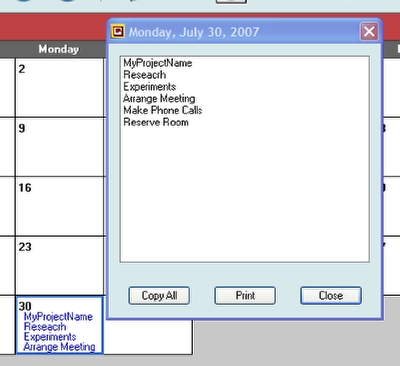
Sometimes you might have so many things assigned to a single day that they might not fit in the day "box." However, if you double-click the day box, it should bring up a new window showing all items for the day.
From there you can "Copy" your items to the clipboard (and paste them somewhere else) or just "Print" them (as a simple list of items for the day).