How to Import Data
Click the Open Button
Select "Import"
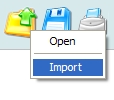
Find and Open your Data File
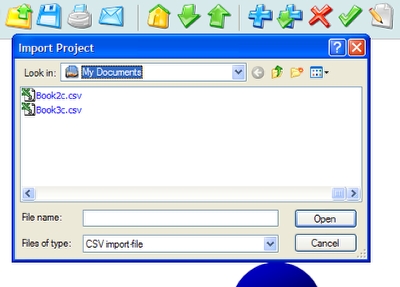
Once the "Import Project" window shows up, find and open your data file, which should have a CSV format (comma separated values, see below).
Data File Format: CSV

CSV stands for "comma separated values," and it is an easy/simple format that is used to exchange data between different applications.
You can also open or generate a csv file with spreadsheet programs like Excel.
The file format is simple, it is divided into 6 columns: Level, Task name, Due Date, Start Date, Status, Finish Date, and Notes.
The first column, "Level," as the name says, contains information about the level where your goal/task is located.
"-1" is the top most level, and it represents your goal project name.
"0" is the next level, representing your main goals (top level layer).
"1" is the first sub-goal level, and so on...
The other column fields are straight forward, as they are a direct representation of the original data (Due Date, Start Date, Status, Finish Date and Notes). Pay attention to "Status," which is represented as a value going from 0 to 1 (representing 0% to 100%).
If you open the csv file with a text editor, you notice that the fields are enclosed by double quotes and separated by commas.